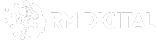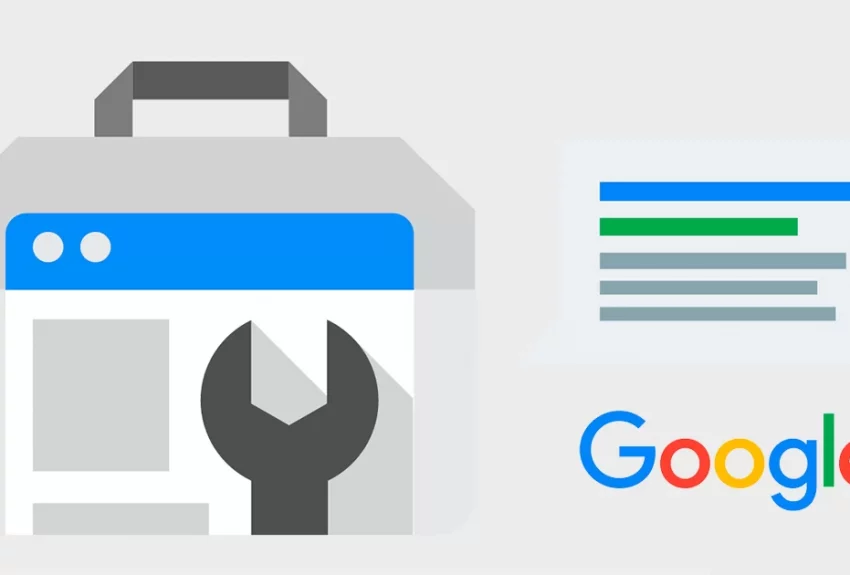
SEO
Table of Contents
Google Search Console
Hey there, digital marketing rockstars! 🚀 It’s Musah from RM Digital, and today we’re diving deep into the world of Google Search Console (GSC) – the ultimate tool for skyrocketing 🚀 your website’s search engine performance! 📈
As someone who’s been in the SEO game for over a decade, I can confidently say that Google Search Console is hands down one of the most powerful weapons in any SEO pro’s arsenal. 💪 It’s like having a direct line to Google, giving you juicy insights 🔎 into how your site is performing, what keywords you’re ranking for, and where you need to focus your efforts to crush your competition. 💥
But hey, don’t just take my word for it! In this epic guide, we’ll explore every nook and cranny of Google Search Console, sharing insider tips, real-world case studies, and a sprinkle of humor to keep things interesting. 😄 Whether you’re an SEO newbie or a seasoned pro, you’ll walk away with a wealth of knowledge and actionable strategies to take your website to the top of the search results. 📈
So, grab a coffee ☕, get comfy, and let’s dive in!
What is Google Search Console?
First things first, let’s make sure we’re all on the same page about what Google Search Console actually is. In a nutshell, it’s a free web service offered by Google that helps you monitor, maintain, and troubleshoot your website’s presence in Google search results.
Think of it like a control center 🎛️ for your website’s SEO. It gives you valuable insights into how Google crawls and indexes your site, what search queries you’re showing up for, and how users are interacting with your site in the search results.
Some key features of Google Search Console include:
- Performance reports: See how many clicks and impressions your site is getting in Google search results, and for what keywords.
- URL inspection: Check the indexing status of specific pages on your site and identify any crawl errors or issues.
- Sitemaps: Submit your website’s XML sitemap to help Google discover and index your pages more efficiently.
- Mobile usability: Check if your website is mobile-friendly and identify any usability issues on mobile devices.
- Security issues: Monitor your site for security threats like hacking and malware, and receive alerts if any issues are detected.
Pretty cool, right? 😎 And the best part is, it’s completely free to use! All you need is a Google account and a website to get started.
Why Every Website Needs Google Search Console
Now, you might be thinking, “Musah, I already have Google Analytics set up. Do I really need Google Search Console too?” The answer is a resounding YES! 🙌
While Google Analytics is great for tracking user behavior and website traffic, it doesn’t give you the full picture of your website’s search engine performance. That’s where Google Search Console comes in.
Here are just a few reasons why every website needs Google Search Console:
-
Monitor your website’s health in Google search results. Google Search Console alerts you to any crawl errors, indexing issues, or security threats that could be hurting your search rankings.
-
Discover new keyword opportunities. The Performance report shows you what search queries your site is ranking for, even if you’re not actively targeting those keywords. This can help you identify new content ideas and optimization opportunities.
-
Improve your click-through rates. By analyzing your click-through rates for different search queries, you can optimize your page titles and meta descriptions to make them more compelling and clickable in the search results.
-
Identify and fix mobile usability issues. With more than half of all web traffic coming from mobile devices, it’s crucial that your website is mobile-friendly. Google Search Console’s Mobile Usability report helps you identify and fix any issues that could be hurting your mobile search rankings.
-
Submit your sitemap and request indexing. Google Search Console allows you to submit your website’s XML sitemap and request indexing of new or updated pages, ensuring that Google has the most up-to-date version of your site.
Google Search Console is like a Swiss Army knife for SEO. It has so many useful tools and features that can help you diagnose and fix issues, improve your search visibility, and drive more organic traffic to your site.” – John Mueller, Google Search Advocate
Setting Up Google Search Console
Alright, now that you’re convinced that Google Search Console is a must-have tool for any website owner or SEO pro, let’s walk through the process of setting it up.
Step 1: Create or Sign In to Your Google Account
To use Google Search Console, you’ll need a Google account. If you don’t already have one, go to the Google Account creation page and follow the prompts to create a new account.
If you already have a Google account (like a Gmail account), simply sign in to that account.
Step 2: Add Your Website to Google Search Console
Once you’re signed in to your Google account, go to the Google Search Console homepage and click the “Start now” button.
On the next page, you’ll be prompted to enter your website’s URL. Enter the full URL of your website, including the “https://” prefix.
Step 3: Verify Your Website
To prove that you own the website you’re trying to add to Google Search Console, you’ll need to verify your ownership. There are several ways to do this, but the most common methods are:
- HTML file upload: Download the HTML verification file provided by Google and upload it to the root directory of your website.
- HTML tag: Add a special HTML meta tag to the
<head>section of your website’s homepage. - Google Analytics: If you already have Google Analytics set up on your site, you can use your Analytics tracking code to verify ownership.
- Domain name provider: Some domain name providers, like GoDaddy and Google Domains, offer a simple one-click verification process.
Choose the verification method that works best for you and follow the instructions provided by Google.
Step 4: Submit Your Sitemap
Once your website is verified, you’ll see the Google Search Console dashboard. From here, you can submit your website’s XML sitemap to help Google discover and index your pages more efficiently.
To submit your sitemap:
- Click on “Sitemaps” in the left-hand menu.
- Enter the URL of your sitemap in the text box (e.g.,
https://yourwebsite.com/sitemap.xml). - Click the “Submit” button.
If your sitemap is submitted successfully, you’ll see it listed in the Sitemaps report with a status of “Success”.
Step 5: Set Up Email Alerts
To stay on top of any issues or errors that Google discovers on your website, it’s a good idea to set up email alerts in Google Search Console.
To set up email alerts:
- Click on “Settings” in the left-hand menu.
- Click on “Email preferences”.
- Check the boxes next to the types of alerts you want to receive (e.g., “Search issues”, “Mobile usability issues”, etc.).
- Click the “Save preferences” button.
Now you’ll receive email notifications whenever Google detects any issues or errors on your website, so you can quickly take action to fix them.
Mastering the Google Search Console Dashboard
Alright, now that you’ve got Google Search Console set up and ready to go, it’s time to dive into the dashboard and start exploring all the juicy data and insights it has to offer.
The Google Search Console dashboard can be a bit overwhelming at first glance, with all its menus, reports, and graphs. But fear not, my friend! We’ll break it down section by section and highlight the key features and reports you need to know.
Overview Report
When you first log in to Google Search Console, you’ll land on the Overview report. This report gives you a high-level summary of your website’s search performance, including:
- Total clicks and impressions over the past 3 months
- Average click-through rate (CTR) and position in search results
- Top search queries and pages
- Coverage and enhancement reports
Think of the Overview report as your quick-and-dirty snapshot of how your website is performing in Google search results. It’s a great place to start your analysis and identify any major issues or opportunities.
Performance Report
The Performance report is where the real magic happens in Google Search Console. This report shows you detailed data on how your website is performing in Google search results, including:
- Total clicks, impressions, CTR, and average position over time
- Top search queries driving traffic to your site
- Top pages on your site earning clicks and impressions
- Breakdown of search performance by device, country, and search appearance
You can use the Performance report to:
- Identify your top-performing pages and search queries
- Discover new keyword opportunities and content ideas
- Monitor your search rankings and visibility over time
- Compare your search performance across different devices and countries

To get the most out of the Performance report, be sure to use the filters and date range selectors to slice and dice the data in different ways. You can filter by query, page, device, country, and search appearance, and compare data over different time periods to spot trends and changes.
URL Inspection Tool
The URL Inspection tool is a powerful feature in Google Search Console that allows you to check the indexing status and crawl data for any specific page on your website.
To use the URL Inspection tool:
- Click on “URL inspection” in the left-hand menu.
- Enter the full URL of the page you want to inspect.
- Click the “Test live URL” button.
The URL Inspection tool will show you:
- The current indexing status of the page (indexed, not indexed, or blocked by robots.txt)
- The last time the page was crawled by Google
- Any crawl errors or issues detected on the page
- The page’s HTTP response code and headers
- The page’s canonical URL and mobile usability status
You can use the URL Inspection tool to:
- Check if a specific page is indexed and accessible to Google
- Troubleshoot crawl errors or indexing issues on a specific page
- Request indexing of a new or updated page
- Verify that your page’s structured data and other elements are set up correctly
Coverage Report
The Coverage report in Google Search Console shows you the indexing status of all the pages on your website, broken down by status and type.
The Coverage report has four main sections:
- Error: Pages with indexing errors that need to be fixed, like server errors or redirect errors.
- Valid with warnings: Pages that are indexed but have potential issues, like duplicate content or blocked resources.
- Valid: Pages that are indexed and have no issues.
- Excluded: Pages that are not indexed, either because they’re blocked by robots.txt, have a
noindextag, or are canonicalized to another page.
You can use the Coverage report to:
- Identify and fix indexing errors on your website
- Ensure that all your important pages are being indexed by Google
- Monitor the indexing status of your pages over time
- Verify that your exclusion rules (like robots.txt and
noindextags) are working as intended
Sitemaps Report
The Sitemaps report in Google Search Console shows you the status of all the sitemaps you’ve submitted for your website.
To view your sitemap status:
- Click on “Sitemaps” in the left-hand menu.
- View the list of submitted sitemaps and their status (
Success,Has errors, etc.). - Click on a specific sitemap to see more details, like the last time it was processed and any errors or warnings.

You can use the Sitemaps report to:
- Ensure that your sitemaps are being processed and indexed correctly
- Identify and fix any errors or issues with your sitemaps
- Submit new or updated sitemaps to Google
- Monitor the indexing status of your pages over time
Mobile Usability Report
The Mobile Usability report in Google Search Console shows you any issues or errors that Google has detected on your website that could affect your mobile search rankings and user experience.
The Mobile Usability report will flag issues like:
- Small font size
- Touch elements too close together
- Viewport not set
- Content wider than screen
- Clickable elements too close together
You can use the Mobile Usability report to:
- Identify and fix mobile usability issues on your website
- Ensure that your website is mobile-friendly and optimized for mobile search
- Monitor your mobile usability status over time
- Prioritize pages with high mobile traffic for optimization
Security Issues Report
The Security Issues report in Google Search Console alerts you to any security threats or issues that Google has detected on your website, like hacked content, malware, or spam.
If Google detects a security issue on your site, you’ll see a warning message in the Security Issues report with details on the type of issue and affected pages.
You can use the Security Issues report to:
- Monitor your website for security threats and vulnerabilities
- Identify and fix any hacked content or malware on your site
- Request a review from Google after you’ve fixed the security issue
- Prevent your website from being flagged as unsafe or removed from search results
Using Google Search Console to Boost Your SEO
Now that you’re a master of the Google Search Console dashboard, let’s talk about how you can use all this juicy data and insights to boost your website’s SEO and search rankings.
Here are some key ways to use Google Search Console for SEO:
1. Track Your Search Rankings and Visibility
Use the Performance report to track your website’s search rankings and visibility over time for your target keywords and pages.
Look for trends and changes in your clicks, impressions, CTR, and average position, and use this data to inform your SEO strategy and content planning.
2. Optimize Your Page Titles and Meta Descriptions
Use the Performance report to identify pages with high impressions but low CTR, which could indicate that your page titles and meta descriptions aren’t compelling enough to earn clicks.
Experiment with different title and meta description variations to improve your CTR and drive more organic traffic to your pages.
3. Identify and Fix Crawl Errors and Indexing Issues
Use the Coverage report and URL Inspection tool to identify and fix any crawl errors or indexing issues on your website, like server errors, redirect errors, or blocked pages.
Ensuring that all your important pages are being crawled and indexed correctly is crucial for improving your search visibility and rankings.
4. Improve Your Mobile-Friendliness
Use the Mobile Usability report to identify and fix any mobile usability issues on your website, like small font sizes, touch elements too close together, or content wider than the screen.
With Google’s mobile-first indexing, having a mobile-friendly website is more important than ever for ranking well in mobile search results.
5. Monitor Your Website’s Security
Use the Security Issues report to monitor your website for any security threats or vulnerabilities, like hacked content or malware.
Keeping your website safe and secure not only protects your users’ data and privacy, but it also helps you maintain your search rankings and avoid being flagged as unsafe by Google.
6. Discover New Keyword Opportunities
Use the Performance report to discover new keyword Opportunities and content ideas based on the search queries driving traffic to your website.
Look for high-volume, relevant keywords that you’re not actively targeting in your content, and consider creating new pages or optimizing existing ones to rank for those terms.
7. Analyze Your Backlink Profile
Use the Links report to analyze your website’s backlink profile and identify opportunities to earn more high-quality, relevant links.
Look for patterns in your top linked pages and referring domains, and use this insight to guide your link building and content promotion efforts.
8. Monitor Your Structured Data
Use the Enhancements reports (like the Schema.org report) to monitor your website’s structured data and ensure that it’s being processed and displayed correctly in search results.
Implementing structured data (like schema markup) can help your pages stand out in search results with rich snippets and other enhanced features, which can improve your CTR and drive more qualified traffic to your site.
Google Search Console Case Studies
To help illustrate the power and potential of Google Search Console for SEO, let’s take a look at some real-world case studies and success stories.
Case Study 1: Improving Click-Through Rates
The Knot Worldwide, a leading wedding planning and registry company, used Google Search Console to identify pages with high impressions but low CTR in search results.
By analyzing the search queries driving impressions for these pages and experimenting with different title tag and meta description variations, they were able to improve their average CTR by 25% and drive 35% more organic traffic to their website.
Case Study 2: Discovering New Keyword Opportunities
WordStream, a leading provider of online advertising software and services, used Google Search Console to discover new keyword opportunities and content ideas based on the search queries driving traffic to their blog.
By analyzing the Performance report and identifying high-volume, relevant keywords they weren’t actively targeting, they were able to create new blog posts and improve their search visibility and rankings for those terms, driving 50% more organic traffic to their blog in just 6 months.
Case Study 3: Fixing Crawl Errors and Indexing Issues
The Guardian, a leading UK-based news and media website, used Google Search Console to identify and fix crawl errors and indexing issues on their site.
By regularly monitoring the Coverage report and URL Inspection tool, they were able to identify and resolve issues like server errors, redirect loops, and blocked pages, improving their indexing coverage and search visibility.
These case studies demonstrate just a few of the many ways that Google Search Console can be used to improve your website’s SEO and drive better results from organic search.
Advanced Google Search Console Techniques
Once you’ve mastered the basics of Google Search Console, there are some advanced techniques and strategies you can use to take your SEO to the next level.
1. Segment Your Search Performance Data
Use the filters and comparison features in the Performance report to segment your search performance data by device, country, search type, and more.
Segmenting your data can help you identify trends and patterns that might not be apparent in the aggregate data, and inform your SEO strategy for different target audiences and markets.
For example, you might find that your website performs better on mobile devices than desktop, or that you have a higher CTR for branded searches than non-branded searches.
By understanding these nuances in your search performance data, you can optimize your content and keywords accordingly.
2. Analyze Your Search Results Snippets
Use the “Search results” filter in the Performance report to analyze how your pages appear in different types of search results snippets, like featured snippets, video results, or image packs.
Examining your search results snippets can give you insight into how Google is interpreting and displaying your content in search results, and identify opportunities to optimize your pages for specific snippet types.
For example, if you notice that one of your pages is appearing in a featured snippet for a high-volume keyword, you might want to optimize that page’s content and structure to maintain and improve its featured snippet position.
3. Monitor Your Impressions and Rankings for Branded Searches
Use the “Queries containing” filter in the Performance report to monitor your impressions and rankings for branded searches (i.e., searches that include your company or website name).
Tracking your branded search performance can help you gauge your brand awareness and reputation in search results, and identify any potential issues or threats to your brand’s visibility.
For example, if you notice a sudden drop in impressions or rankings for your branded searches, it could indicate a negative SEO attack or reputation management issue that needs to be addressed.
4. Use the URL Parameters Tool
If your website uses URL parameters (like ?utm_source= or ?page=) to track campaigns or paginate content, you can use the URL Parameters tool in Google Search Console to tell Google how to handle those parameters in search results.
The URL Parameters tool allows you to specify whether a parameter changes the content of the page, or whether it should be ignored by Google’s crawler.
Using the URL Parameters tool can help you consolidate duplicate content issues and improve your website’s crawl efficiency and indexing coverage.
5. Submit Your Website for Reconsideration
If your website has been penalized or removed from Google’s search results for violating their webmaster guidelines or quality standards, you can use the “Security & Manual Actions” report in Google Search Console to submit your site for reconsideration.
Before submitting your site for reconsideration, make sure you’ve thoroughly reviewed and fixed any issues or violations that led to the penalty, and provide detailed documentation of the changes you’ve made.
If your reconsideration request is approved, your website will be restored to Google’s search results, and you can use Google Search Console to monitor your search performance and ensure that you remain in compliance with their guidelines.
Integrating Google Search Console with Other Tools
Google Search Console is a powerful tool on its own, but it becomes even more valuable when integrated with other SEO and analytics tools.
Here are some key tools that you can integrate with Google Search Console to gain even more insights and automate your SEO workflows:
1. Google Analytics
Google Analytics is a web analytics platform that allows you to track your website’s traffic, user behavior, and conversions.
By linking your Google Search Console account with Google Analytics, you can import your search performance data (like clicks, impressions, and CTR) into Analytics and analyze it alongside your other traffic and engagement metrics.
This integration allows you to segment your traffic by search query, landing page, device, and more, and understand how your organic search traffic is contributing to your overall website performance and business goals.
2. Google Data Studio
Google Data Studio is a data visualization and reporting platform that allows you to create custom dashboards and reports from multiple data sources, including Google Search Console.
By connecting your Google Search Console data to Data Studio, you can create visual reports and dashboards that showcase your search performance data in a more engaging and shareable format.
You can use Data Studio to create reports for different stakeholders and departments, like executives, content teams, or SEO specialists, and automate the delivery of these reports on a regular basis.
3. Google PageSpeed Insights
Google PageSpeed Insights is a tool that analyzes your website’s speed and performance, and provides recommendations for improvement.
By integrating Google PageSpeed Insights with Google Search Console, you can monitor your website’s speed and performance over time, and identify pages or resources that are slowing down your site and hurting your search rankings.
Google Search Console’s “Page Experience” report includes data from PageSpeed Insights, so you can use this integration to prioritize pages for optimization and track the impact of your performance improvements on your search traffic and rankings.
Common Google Search Console Mistakes to Avoid
While Google Search Console is a powerful tool for improving your website’s SEO, there are some common mistakes and pitfalls that you should avoid to get the most value from the platform.
Here are some of the most common Google Search Console mistakes to watch out for:
1. Not Verifying All Versions of Your Website
If your website has multiple versions or subdomains (like www.example.com and example.com, or https:// and http://), you need to verify all of them in Google Search Console to get a complete picture of your search performance and indexing status.
Failing to verify all versions of your site can lead to incomplete or inaccurate data in your reports, and make it harder to identify and fix issues across your entire website.
2. Ignoring Manual Actions and Security Issues
If Google detects any manual actions or security issues on your website (like a penalty for unnatural links or a hacked page), they will notify you through the “Security & Manual Actions” report in Google Search Console.
Ignoring these notifications and failing to address the underlying issues can lead to further penalties, loss of search visibility and traffic, and damage to your website’s reputation and user experience.
Make sure to regularly check your “Security & Manual Actions” report and promptly address any issues that arise, following Google’s guidelines and best practices for remediation and reconsideration.
3. Not Acting on Crawl Errors and Indexing Issues
Google Search Console’s “Coverage” report shows you any crawl errors or indexing issues that Google encounters when processing your website, like server errors, redirect loops, or blocked pages.
Ignoring these errors and issues can prevent important pages on your site from being crawled and indexed by Google, hurting your search visibility and traffic.
Make sure to regularly check your “Coverage” report and use the URL Inspection tool to diagnose and fix any crawl errors or indexing issues in a timely manner, prioritizing pages that are important for your SEO and business goals.
4. Not Updating Your Sitemap and Robots.txt Files
Your sitemap and robots.txt files are important tools for communicating with Google’s crawler and controlling which pages on your site are crawled and indexed.
Failing to update these files when you make changes to your website (like adding or removing pages, or changing your URL structure) can lead to inconsistencies between your actual site content and what Google sees and indexes.
Make sure to regularly update your sitemap and robots.txt files to reflect any changes to your website, and submit them to Google Search Console to ensure that Google has the most up-to-date information about your site’s structure and content.
5. Not Leveraging the Full Power of the Performance Report
Google Search Console’s “Performance” report is a gold mine of data and insights about your website’s search performance, but many website owners and SEOs fail to leverage its full potential.
Some common mistakes include:
- Not segmenting the data by device, country, search type, or other dimensions to identify trends and patterns
- Not comparing the data over different time periods to track progress and identify seasonal or cyclical changes
- Not using the “Queries” and “Pages” tabs to identify your top-performing keywords and pages, and optimize them further
- Not using the “Discover” and “News” tabs to track your performance in Google’s other search features and surfaces
To get the most value from the Performance report, make sure to regularly explore and analyze the data, using the filters and comparison tools to slice and dice the data in different ways and uncover actionable insights and opportunities for optimization.
The Future of Google Search Console
Google Search Console is constantly evolving and improving, with new features and reports being added on a regular basis.
Here are some of the most recent and upcoming updates to Google Search Console that you should be aware of:
1. Core Web Vitals Report
In June 2021, Google introduced a new “Core Web Vitals” report in Google Search Console, which shows how your website performs on three key metrics related to user experience and page speed:
- Largest Contentful Paint (LCP): measures loading performance
- First Input Delay (FID): measures interactivity
- Cumulative Layout Shift (CLS): measures visual stability
These metrics are part of Google’s “page experience” ranking factor, which means that websites that perform well on these metrics may have an advantage in search results.
The Core Web Vitals report in Google Search Console allows you to track your website’s performance on these metrics over time, and identify pages that need improvement to meet Google’s thresholds for good user experience.
2. Video Indexing Report
In July 2021, Google announced a new “Video Indexing” report in Google Search Console, which shows how many video pages on your website have been indexed by Google, and any issues that are preventing them from being indexed.
The Video Indexing report includes data on:
- The number of video landing pages on your site that Google has discovered and indexed
- The number of video landing pages that are blocked by robots.txt or have other indexing issues
- The number of video landing pages that have been removed from Google’s index due to policy violations or other reasons
This report can help you ensure that your video content is being properly indexed and surfaced in Google search results, and identify any technical or policy issues that need to be addressed.
3. Sunrise Period for Mobile-First Indexing
In March 2021, Google announced that it would be completing the rollout of mobile-first indexing for all websites by March 2021.
Mobile-first indexing means that Google will primarily use the mobile version of your website’s content for indexing and ranking, rather than the desktop version.
To prepare for this change, Google Search Console introduced a “Mobile-Friendly” report and a “Mobile Usability” report, which help you identify and fix any issues with your website’s mobile experience and compatibility with mobile-first indexing.
4. Search Console Insights
In June 2021, Google introduced a new feature called “Search Console Insights”, which provides a more user-friendly and actionable view of your website’s search performance data.
Search Console Insights combines data from Google Search Console and Google Analytics to give you a holistic view of how your website is performing in search results and how users are engaging with your content.
Some of the key features of Search Console Insights include:
- A dashboard view of your website’s top-performing content and search queries
- Insights and recommendations for improving your content and search performance
- Integration with Google Analytics to show how your search traffic is contributing to your website’s overall engagement and conversion metrics
Search Console Insights is currently available as a beta feature to a limited number of users, but it is expected to roll out more widely in the coming months.
As you can see, Google Search Console is a dynamic and ever-evolving platform that is constantly being updated with new features and capabilities to help website owners and SEOs improve their search performance and user experience.
To stay up-to-date with the latest developments in Google Search Console, make sure to regularly check the Google Search Central blog and the Google Search Console Help Center for news and announcements.
Frequently Asked Questions (FAQ)
1. What is Google Search Console?
Google Search Console is a free web service offered by Google that helps you monitor, maintain, and troubleshoot your website’s presence in Google search results. It provides valuable tools and reports for improving your website’s search performance, indexing, and user experience.
2. Why is Google Search Console important for SEO?
Google Search Console is important for SEO because it provides valuable data and insights about your website’s search performance and technical health, which can help you:
- Monitor your search traffic and rankings
- Identify and fix crawl errors and indexing issues
- Optimize your pages and content for search
- Discover new keyword opportunities and content gaps
- Analyze your backlinks and internal linking structure
- Monitor your website’s mobile-friendliness and page experience
- Detect and resolve security issues and manual actions
3. How do I set up Google Search Console for my website?
To set up Google Search Console for your website, you need to:
- Go to the Google Search Console homepage and sign in with your Google account.
- Click on “Add Property” and enter your website’s URL.
- Verify your ownership of the website using one of the available methods (e.g., uploading an HTML file, adding a meta tag, using Google Analytics, etc.).
- Once your ownership is verified, you can access the Google Search Console dashboard and start using the tools and reports.
4. How often should I check Google Search Console?
It’s a good practice to check Google Search Console at least once a week, or more frequently if you’re actively making changes to your website or monitoring a specific issue.
Some specific situations when you should check Google Search Console include:
- After making significant changes to your website’s content, structure, or technical setup
- After launching a new website or section
- After noticing a significant change in your search traffic or rankings
- After receiving a manual action or security alert from Google
5. Can I use Google Search Console for multiple websites?
Yes, you can use Google Search Console for multiple websites by adding each website as a separate property in your account.
You can also grant access to other users (e.g., team members, clients, or partners) to specific properties in your account, with different levels of permissions (e.g., owner, full user, restricted user).
6. What are some common issues that Google Search Console can help me identify and fix?
Some common issues that Google Search Console can help you identify and fix include:
- Crawl errors: when Google is unable to access or crawl a page on your website (e.g., due to server errors, blocked resources, or redirect loops)
- Indexing issues: when Google is unable to index a page on your website (e.g., due to a
noindextag, a canonical tag